Keyboard Shortcuts
Configuring Shortcuts
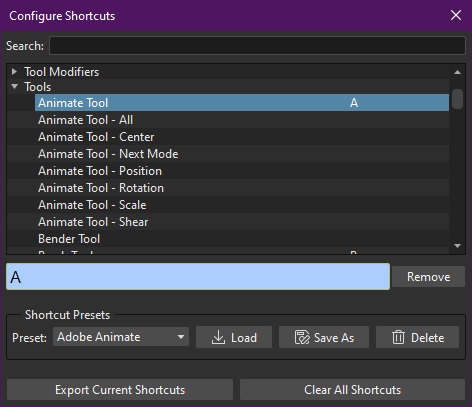
Predefined shortcuts are available for Tahoma tools, modifiers and menu commands. They can be customized, and new shortcuts can be added for undefined items.
Shortcuts are specific to each user, meaning that each user in the system can have a different set of shortcuts.
Tip
To configure a shortcut:
Choose File → Configure Shortcuts…
Search for the command or tool you want to configure the shortcut for in the appropriate folder, or by using the Search field at the top of the panel.
Select the command or tool name in the list.
Press the keyboard key, or combination of keys, you want to assign as shortcut.
Tip
To remove a configured shortcut:
Choose File → Configure Shortcuts…
Search for the command or tool you want to configure the shortcut for in the appropriate folder, or by using the Search field at the top of the panel.
Select the command or tool name in the list.
Click the Remove button.
Predefined Keyboard Shortcuts
The following are some of the predefined shortcuts available in Tahoma.
Tools |
|||
|---|---|---|---|
|
A |
||
|
S |
||
|
B |
||
|
G |
||
|
Y |
||
|
F |
||
|
E |
||
|
T |
||
|
K |
||
|
R |
||
|
C |
||
|
M |
||
|
V |
||
|
O |
||
|
X |
||
|
Shift |
+ |
Space |
|
Ctrl/⌘ Cmd |
+ |
Space |
|
Space |
Note
If you press and hold a tool keyboard shortcut, you perform a temporary tool selection: when you release the key you will return to the previously selected tool.
Tool Modifiers |
|
|---|---|
Brush Size - Decrease max |
U |
Brush Size - Increase max |
I |
Brush Size - Decrease min |
H |
Brush Size - Increase min |
J |
Rectangular/Normal type |
F5 |
Frame Range |
F6 |
Selective |
F7 |
Segment |
F8 |
Visualization |
|||
|---|---|---|---|
Actual Pixel Size |
N |
||
Fit to Window |
Alt/⌥ Option |
+ |
9 |
Reset View |
Alt/⌥ Option |
+ |
0 |
Zoom in |
+ |
||
Zoom out |
- |
||
Onion Skin Toggle |
/ |
||
Maximize Panel |
` |
||
Full Screen Mode |
Alt/⌥ Option |
+ |
F |
Main Window Full Screen Mode |
Ctrl/⌘ Cmd |
+ |
` |
Playback Controls |
|||
|---|---|---|---|
Play |
P |
||
Loop |
L |
||
Previous Drawing |
, |
||
Next Drawing |
. |
||
Previous Frame |
Shift |
+ |
, |
Next Frame |
Shift |
+ |
. |
Previous Keyframe |
Ctrl/⌘ Cmd |
+ |
, |
Next Keyframe |
Ctrl/⌘ Cmd |
+ |
. |
File Menu |
|||||
|---|---|---|---|---|---|
New Scene |
Ctrl/⌘ Cmd |
+ |
N |
||
Load Scene… |
Ctrl/⌘ Cmd |
+ |
L |
||
Save All |
Ctrl/⌘ Cmd |
+ |
S |
||
Save Scene |
Ctrl/⌘ Cmd |
+ |
Shift |
+ |
S |
Preferences… |
Ctrl/⌘ Cmd |
+ |
U |
||
Quit |
Ctrl/⌘ Cmd |
+ |
Q |
Edit Menu |
|||||
|---|---|---|---|---|---|
Undo |
Ctrl/⌘ Cmd |
+ |
Z |
||
Redo |
Ctrl/⌘ Cmd |
+ |
Y |
||
Cut |
Ctrl/⌘ Cmd |
+ |
X |
||
Copy |
Ctrl/⌘ Cmd |
+ |
C |
||
Paste Insert |
Ctrl/⌘ Cmd |
+ |
V |
||
Paste Insert Above/After |
Ctrl/⌘ Cmd |
+ |
Shift |
+ |
V |
Delete |
Del |
||||
Insert |
Ins |
||||
Insert Above/After |
Shift |
+ |
Ins |
||
Select All |
Ctrl/⌘ Cmd |
+ |
A |
||
Group |
Ctrl/⌘ Cmd |
+ |
G |
||
Ungroup |
Ctrl/⌘ Cmd |
+ |
Shift |
+ |
G |
Bring to Front |
Ctrl/⌘ Cmd |
+ |
] |
||
Bring Forward |
] |
||||
Send Backward |
[ |
||||
Send to Back |
Ctrl/⌘ Cmd |
+ |
[ |
Level Menu |
|||
|---|---|---|---|
New Level… |
Alt/⌥ Option |
+ |
N |
Xsheet Menu |
|||
|---|---|---|---|
Set Key |
Z |
||
New FX… |
Ctrl/⌘ Cmd |
+ |
F |
Edit FX… |
Ctrl/⌘ Cmd |
+ |
K |
Apply Lip Sync Data to Column |
Alt/⌥ Option |
+ |
L |
Cells Menu |
|||
|---|---|---|---|
Duplicate Drawing |
D |
||
Increase Step |
‘ |
||
Decrease Step |
; |
||
Drawing Substitution Backward |
Q |
||
Drawing Substitution Forward |
W |
||
Similar Drawing Substitution Backward |
Alt/⌥ Option |
+ |
Q |
Similar Drawing Substitution Forward |
Alt/⌥ Option |
+ |
W |
Play Menu |
|||
|---|---|---|---|
Play |
P |
||
Loop |
L |
||
First Frame |
Alt/⌥ Option |
+ |
, |
Last Frame |
Alt/⌥ Option |
+ |
. |
Previous Frame |
Shift |
+ |
, |
Next Frame |
Shift |
+ |
. |
Previous Keyframe |
Ctrl/⌘ Cmd |
+ |
, |
Next Keyframe |
Ctrl/⌘ Cmd |
+ |
. |
Previous Drawing |
, |
||
Next Drawing |
. |
Render Menu |
|||||
|---|---|---|---|---|---|
Preview |
Ctrl/⌘ Cmd |
+ |
R |
||
Output Settings… |
Ctrl/⌘ Cmd |
+ |
O |
||
Render |
Ctrl/⌘ Cmd |
+ |
Shift |
+ |
R |
Fast Render to MP4 |
Alt/⌥ Option |
+ |
R |
Panels Menu |
|||
|---|---|---|---|
History |
Ctrl/⌘ Cmd |
+ |
H |
Record Audio |
Alt/⌥ Option |
+ |
A |
Startup Popup… |
Alt/⌥ Option |
+ |
S |
Maximize Panel |
` |
||
Main Window Full Screen Mode |
Ctrl/⌘ Cmd |
+ |
` |
Help Menu |
|
|---|---|
Online Manual… |
F1 |
 Animate
Animate Selection
Selection Brush
Brush Geometric
Geometric Type
Type Fill
Fill Eraser
Eraser Tape
Tape Style Picker
Style Picker RGB Picker
RGB Picker Control Point Editor
Control Point Editor Pinch
Pinch Skeleton
Skeleton Hook
Hook Plastic
Plastic Zoom
Zoom Rotate
Rotate Hand
Hand